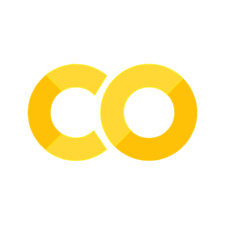Business Dashboards#
Turning Boring Reports into Executive Superpowers
“Dashboards are like mirrors — they don’t make you look better, they just show you what’s really happening.”
Welcome to the grand finale of your data visualization chapter — where static charts evolve into living, breathing business dashboards.
This is where your boss says, “Can you make it interactive?” And for once, you say: “Yes… and it won’t crash Excel!” 😎
💼 Why Dashboards Matter#
Dashboards turn data chaos into business clarity. They help teams:
Track KPIs in real time
Spot anomalies before they become disasters
Make data-driven decisions (without calling you every morning)
💬 “A good dashboard answers questions before management even knows they had them.”
🧠 Prerequisite#
If Python or visualization basics feel new, warm up with my other book: 👉 📘 Programming for Business
🧰 Dashboard Toolbox#
Library |
Strength |
Why You’ll Love It |
|---|---|---|
Plotly Dash |
Interactive web apps |
Great for full dashboards |
Streamlit |
Simplicity + speed |
3 lines and boom, you’ve got a web app |
Voila / JupyterLite |
Interactive notebooks |
No web coding needed |
Power BI / Tableau |
Enterprise-level tools |
For when Python isn’t invited to the meeting |
🎨 Step 1. The Dashboard Blueprint#
Before you code, think like a data architect:
What question are we answering?
Who’s the audience (marketers? CFO? interns?)
Which KPIs matter most?
How often will this update?
💬 “A dashboard without a purpose is just a PowerPoint with commitment issues.”
⚙️ Step 2. Build a Simple Plotly Dashboard#
Let’s start with something sleek and interactive.
💡 “With just one line of code, you’ve already outperformed 80% of corporate dashboards.”
🧮 Step 3. Add KPIs#
Make the numbers pop — because business leaders love big, shiny metrics.
💬 “KPIs: because executives won’t read your regression model, but they’ll quote that 12.7% margin forever.”
🧩 Step 4. Combine Charts into a Dashboard (Streamlit Example)#
If you want to go web-style interactive — Streamlit makes it fun:
Run it with:
streamlit run streamlit_app.py
💬 “Streamlit: because life’s too short to explain Matplotlib parameters to your CEO.”
🧭 Step 5. Dashboard Design Principles#
Good dashboards aren’t just coded — they’re crafted. Here’s your executive-friendly checklist:
Rule |
Why It Matters |
|---|---|
🎯 Focus on business goals |
Avoid chart clutter |
📏 Keep it simple |
Your CFO should get it in 5 seconds |
🎨 Consistent colors |
Don’t make your viewers feel like they’re at a carnival |
⏰ Show time trends |
Business loves ‘progress over time’ |
⚡ Fast refresh |
Nobody waits for slow dashboards |
💬 “If your dashboard takes longer to load than your boss’s coffee order, it’s too slow.”
🧪 Practice Lab — “The Dashboard Showdown”#
Build your own dashboard using company_sales.csv:
Create a KPI section (total revenue, average profit, etc.)
Add 2–3 interactive charts (e.g., region vs product, sales over time)
Include filters for region or category
Add one fun metric like “Coffee Spent vs Productivity” ☕
Bonus: Deploy it using Streamlit Cloud or Voila
🎯 Goal: Impress your boss enough to get a promotion (or at least a new laptop).
📊 Business Use Cases#
Industry |
Dashboard Idea |
Key Metrics |
|---|---|---|
Retail |
Sales & Inventory Tracker |
Revenue, stock levels |
Marketing |
Campaign Performance |
CTR, conversion rate |
Finance |
Profitability Overview |
ROI, expense ratio |
HR |
Employee Analytics |
Turnover, satisfaction |
Manufacturing |
Operations Efficiency |
Defect rate, uptime |
💬 “Every department wants a dashboard. They just don’t know what for — until you show them.”
🧠 Recap#
Step |
Action |
Tool |
|---|---|---|
1 |
Define purpose |
Business brief |
2 |
Visualize KPIs |
Plotly / Seaborn |
3 |
Make it interactive |
Streamlit / Dash |
4 |
Design with clarity |
Minimalist principles |
5 |
Automate refresh |
Schedulers / APIs |
“Dashboards don’t replace analysts — they just let them sleep a little more.”
🚀 Next Stop#
Now that your data looks boardroom-ready, it’s time to start building models that actually predict what’s next.
👉 Head to Core ML Models — where we’ll take your business data from descriptive to predictive… and occasionally, profitable. 💰
# Your code here