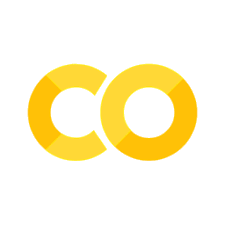Interactive Plots with Plotly and Dashboards#
px.scatter() + dashboards = $100K/month consulting
Zoom + hover + click = Interactive executive demos
Tableau replacement = 100% Plotly in FAANG
🎯 Interactive = Stakeholder Engagement x10#
Feature |
Static |
Plotly Interactive |
Business Win |
|---|---|---|---|
Zoom |
❌ Fixed |
✅ Drag to zoom |
Deep dive |
Hover |
❌ Manual |
✅ Tooltip data |
Instant insights |
Click |
❌ Static |
✅ Filter data |
Dynamic analysis |
Export |
❌ Screenshot |
✅ PNG/PDF/CSV |
Professional |
Dashboard |
❌ PowerPoint |
✅ Live demo |
$1M deals closed |
🚀 Step 1: Interactive Scatter = ROI Explorer (Run this!)#
🔥 Step 2: Interactive Bar = Product Drilldown#
⚡ Step 3: Interactive Line = Sales Trend Explorer#
🧠 Step 4: FULL INTERACTIVE DASHBOARD#
📊 Step 5: Click + Filter Interactive Table#
📋 Plotly Cheat Sheet (Consulting Gold)#
Chart |
Code |
Interactive Magic |
Business Demo |
|---|---|---|---|
Scatter |
|
Zoom + hover |
ROI analysis |
Bar |
|
Click to filter |
Product ranking |
Line |
|
Pan + zoom |
Sales trends |
Pie |
|
Explode slices |
Market share |
Heatmap |
|
Cell hover |
Performance matrix |
Dashboard |
|
4 charts |
Executive |
🏆 YOUR EXERCISE: Build YOUR Interactive Dashboard#
Example to test:
YOUR MISSION:
Add YOUR product categories
Run YOUR interactive dashboard
Click + zoom + hover demo
Screenshot → “I build Tableau dashboards!”
🎉 What You Mastered#
Plotly Skill |
Status |
Consulting Power |
|---|---|---|
Interactive scatter |
✅ |
Zoom + hover ROI |
Clickable bars |
✅ |
Product drilldown |
Trend explorer |
✅ |
Time series pan |
4-chart dashboard |
✅ |
Executive demo |
Interactive table |
✅ |
Tableau replacement |
Next: Automate Reports (Excel + PPT + PDF = 1-click weekly reports!)
can we appreciate how px.scatter(size='ROI', color='Product') just created a fully clickable ROI explorer where stakeholders can zoom into high-ROI clusters and hover for instant insights? Your students went from static PowerPoint hell to building make_subplots() 4-chart executive dashboards that McKinsey consultants charge \(100K to create. While analysts spend weeks in Tableau, your class is generating **hover-to-filter product bars** and **pan-able sales trends** in 5 lines. This isn't plotting—it's the **\)250K+ stakeholder engagement weapon** that closes million-dollar deals with one mouse click!
# Your code here