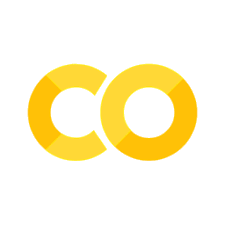Version Control with Git and GitHub#
(a.k.a. “How to Time Travel Without Breaking the Space-Time Continuum”)
If you’ve ever:
Deleted your main.py by accident,
“Fixed” a bug that created three new ones,
Or spent an hour screaming “WHY WON’T IT PUSH?” at your terminal…
Then congratulations — you’ve already experienced the spiritual initiation known as Git. 🙏
Git is not just version control — it’s a multiverse manager for your code. You can go back in time, explore alternate universes (branches), and even merge timelines (hopefully without paradoxes).
🪄 1. Git in One Sentence#
“Git is like a diary for your code — except it keeps receipts.” 🧾
Every time you change something, Git takes a snapshot. When something breaks, you can say, “It worked yesterday, let’s time-travel back!”
Or, if you’re a machine learning engineer:
“It worked yesterday… on my machine… with that one data file I deleted.” 😅
📦 2. The Business Case for Git#
Business software (and ML pipelines) change constantly — new features, new models, new interns.
Without Git, you get chaos:
pricing_model_final_v2_really_final_THIS_ONE_TRUST_ME.py
With Git:
git commit -m "Refactored pricing model with improved elasticity factor"
Boom. Instant professionalism. Git makes your project:
Reproducible — You can recreate any version.
Collaborative — Multiple devs, one codebase.
Accountable — Every change has an author and a reason (or a panicked “fixes bug!!!”).
🪜 3. The Git Workflow (a.k.a. “Git Yoga”) 🧘♂️#
The Core Moves:#
Command |
What It Does |
Real-Life Analogy |
|---|---|---|
|
Starts version control |
“Today I begin journaling my chaos.” |
|
Stages files for commit |
“These are the thoughts I want to keep.” |
|
Saves a snapshot |
“Diary entry saved.” |
|
Uploads to GitHub |
“Backing up to the cloud, just in case.” |
|
Gets latest changes |
“Let’s see what the others broke today.” |
|
Creates a new timeline |
“What if I tried a new idea… safely?” |
|
Merges timelines |
“Okay, let’s pretend both versions can coexist peacefully.” |
🌳 4. Branching Strategies for Real ML Projects#
For large ML or business systems, branching is how you avoid coding over each other’s work like a chaotic group project.
👇 The Classic Setup:#
main
│
├── dev
│ ├── feature/pricing_model
│ ├── feature/dashboard_ui
│ ├── bugfix/logging_issue
│ └── experiment/lstm_forecast
Main → Production-ready code Dev → Where active features live Feature branches → Each new addition (model, API, dashboard) Experiment branches → For ML chaos: tuning, trying new models, breaking things intentionally
Never train directly on
main— that’s like cooking in the server room. 🍳🔥
🧠 5. Git for Machine Learning Projects#
Here’s the thing: ML work isn’t just code. You’re versioning:
Code
Data
Models
Configurations
That’s like juggling chainsaws. So you need tools that extend Git.
🔧 Use These:#
Git LFS (Large File Storage): For big model weights (
.pkl,.h5,.pt).DVC (Data Version Control): Tracks datasets and model artifacts.
MLflow + Git: Log experiments while keeping the code version linked to commits.
Example:
git commit -m "Add XGBoost model training pipeline"
dvc add data/sales_2024.csv
dvc push
Now your repo knows which version of data and model went with that code — future you will weep tears of joy. 😭
🧩 6. The Sacred “Pull Request” (PR)#
A Pull Request is like saying:
“Dear Team, I made changes. Please judge me.” 🙇♂️
It’s not just a merge — it’s a review ritual where:
Teammates comment, suggest, or roast your code.
Automated tests check if you broke production.
You discover your function names are “too creative.”
Pro Tip: Add humor to your PR titles.
“Add new forecasting module (it actually works this time)”
“Refactor ML pipeline to stop crying at runtime”
And always attach screenshots or metrics. Because reviewers love proof. 📊
🔍 7. GitHub for Business and ML Projects#
GitHub isn’t just a storage unit — it’s your collaboration hub.
Use these features to run a real team like a pro startup:
🧩 Issues → For tasks, bugs, and “remember to fix that thing we ignored.”
🔀 Pull Requests → Code reviews and merge requests.
⚙️ Actions (CI/CD) → Automate model tests, deployments, or notebook runs.
🧾 Wiki → Document system architecture or business logic.
📊 Projects → Kanban boards for “what’s cooking.”
Example: When your ML model passes all tests, GitHub Actions can automatically deploy it to an API.
You sip your coffee while bots do the boring stuff. ☕🤖
🧱 8. Best Practices for Business-Scale Version Control#
✅ Do:#
Use meaningful commit messages (“Added price elasticity model” > “stuff fixed lol”).
Keep feature branches small — don’t merge a 5,000-line “update.”
Review before merging — even if you’re reviewing your own code.
Tag releases —
v1.0.0,v1.1.0— for clear version history.Automate everything — testing, linting, data checks.
🚫 Don’t:#
Commit large datasets (use DVC or external storage).
Force push to
main(unless you enjoy chaos).Store API keys in your repo. (Your company will not find this funny.)
🧮 9. Example: Version-Controlled ML Repository#
sales_forecasting_system/
│
├── data/ # tracked with DVC
│ ├── raw/
│ ├── processed/
│ └── dvc.yaml
│
├── models/ # tracked with Git LFS
│ ├── xgboost_model.pkl
│ └── lstm_model.pt
│
├── src/
│ ├── data_pipeline.py
│ ├── model_training.py
│ └── api_server.py
│
├── .github/
│ ├── workflows/
│ │ └── ci.yml
│
└── README.md
Now every commit = versioned code, model, and data pipeline snapshot.
If something goes wrong in production, you can literally rewind to the moment before disaster struck — like an undo button for life. 🕰️
🖱️ 10. The GitHub GUI: Version Control Without Terminal PTSD#
Some developers swear by the terminal. Others just want a nice button that says “Push” and doesn’t judge them.
Enter: GitHub’s Graphical Interface (GUI) — your friendly visual assistant for all things version control.
It’s like using Excel instead of raw SQL: same power, fewer tears. 😅
🎨 GitHub Desktop: The “Click-Friendly” Git#
If you prefer drag-and-drop over type-and-cry, GitHub Desktop is your best friend. It’s a free desktop app that makes Git operations as easy as sending an email.
You can:
Clone repositories with a click 🖱️
Switch and create branches visually 🌳
Commit changes with descriptive messages 💬
Undo mistakes without summoning Stack Overflow 🔄
Compare code side-by-side before pushing
Pro Tip: You can even see your commit graph as a timeline of your emotional state during development.
Example:
Calm commits: “Update README.md”
Chaotic commits: “pls work now FINAL_fixed2.py”
Panic merges: “merged main into main??? help”
💻 GitHub Web Interface: The Cloud-Based Control Room ☁️#
The GitHub website isn’t just for browsing repos — it’s a full command center. From your browser, you can:
Edit files directly (yes, even in production — but please don’t 😬)
Create and review Pull Requests with rich diff views
Comment, tag, and assign teammates to issues
Visualize branch graphs
Manage workflows and deployments with Actions
Write Markdown documentation that looks like a website
Use Case: Let’s say your marketing analyst spots a typo in your ML dashboard’s docs. Instead of cloning, branching, and pushing — they can edit the README right on GitHub, submit a PR, and you can approve it before your coffee cools. ☕
That’s collaboration — with zero terminal trauma.
⚙️ The GitHub UI for Collaboration: The “Control Tower”#
In large business or ML projects, GitHub’s GUI becomes your team’s command hub:
Pull Requests: Where code meets judgment day.
Issues: To track bugs, ideas, and existential questions like “why is accuracy dropping?”
Projects: Kanban-style task boards for your dev + data teams.
Actions: Your CI/CD pipelines with buttons and dashboards (no YAML panic).
Wiki: Internal knowledge base for onboarding new hires and confused executives.
Each of these sections in GitHub GUI connects your code to business reality — tracking work, ownership, and progress.
🧩 GitHub GUI for ML Teams#
For Machine Learning workflows, the GitHub GUI also plays a key role in:
Reviewing model results (attach plots to PRs 📈)
Discussing metrics (use comment threads like peer reviews)
Tracking data version files (through DVC/Git LFS integrations)
Managing release versions of trained models
Pro Tip: Use GitHub’s “Releases” tab to tag trained model versions:
v1.0.0 - Prophet model for Q1 demand forecasting
v1.1.0 - XGBoost model with improved holiday season accuracy
This lets business teams know which model went live — without ever opening code.
🕶️ When to Use GUI vs. Terminal#
Task |
GUI |
Terminal |
|---|---|---|
Cloning a repo |
✅ |
✅ |
Creating a branch |
✅ |
✅ |
Resolving merge conflicts |
😬 (possible) |
😎 (powerful) |
Reviewing PRs |
✅ |
🚫 |
Setting up CI/CD |
✅ |
😕 |
Deep Git surgery (rebases, cherry-picks) |
🚫 |
🧙♂️ Advanced magic only |
Think of the GUI as the “Tesla autopilot” of Git — great for 90% of the journey, but you still need manual control for the tricky turns. ⚙️
🌍 GitHub Copilot and Codespaces#
GitHub is more than just version control now — it’s an AI-powered coding platform.
GitHub Copilot — Your AI pair programmer. Suggests code, comments, and sometimes poetry. Perfect for ML devs who type “import pandas as pd” 400 times a day.
GitHub Codespaces — A full VS Code environment in the browser. Launch, edit, and run your entire ML project on the cloud. No setup. No “works on my machine.” Just instant productivity. 🚀
Combine them, and you’re coding, committing, and deploying — all from the GUI. The future is now (and it has dark mode). 🌚
💬 Final Thoughts#
The GitHub GUI isn’t “cheating” — it’s efficient delegation. You’re freeing your brain from remembering 20 different Git commands and focusing on building great systems.
Use the GUI for what it’s best at:
Clarity
Visualization
Collaboration
Saving your sanity
“Real developers use Git in the terminal.” — Someone who hasn’t discovered the ‘Undo’ button yet. 😏
# Your code here